Concept
The devradar represents skills as so called blips that are rendered either on a radar-like graph or in a list.
Radar View
The first one is the radar view that shows you all skills oriented in a polar coordinate system with four quadrants.
Individual skills in the radar view are shown as circular blips (C) with a numeric ID and colored by their respective quadrant (A).
Each quadrant represents a certain group of skills. Classical quadrants are techniques, tools, frameworks (and languages), and platforms.
The distance from blip to the radar center indicates the adoption level (B) for a certain skill.
In addition to the center radar graph all skills are listed by name and their respective ID in the corresponding quadrant (C).
The radar view is best used to get an overview of the current level of competence.
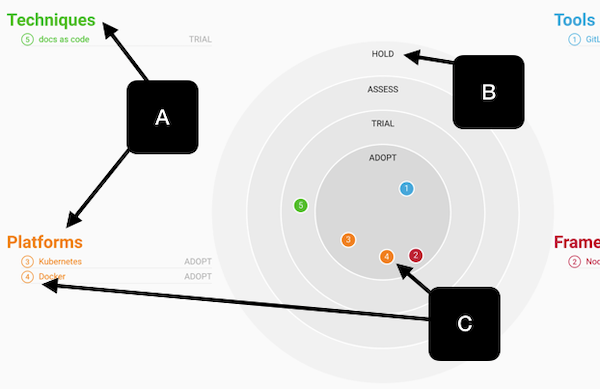
List View
The second view is a list of all skills in form of individual cards (A).
All skills are listed alphabetically with their quadrant and adoption level being of secondary relevance.
This information can be found in the top right corner of each skill card (B).
With the list view you can get insights into the history of a specific skill e.g. how did it evolve over time, when was a certain tool used for the first time.
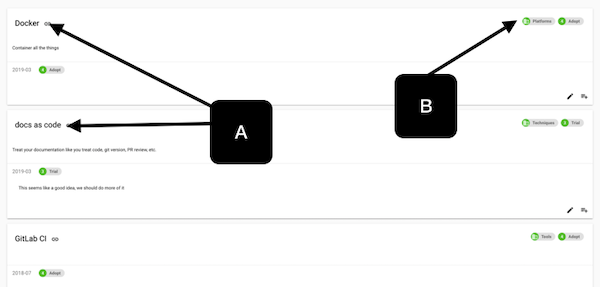
Adding Skills
All of the views have a floating button in the bottom right corner to add new blips to your devradar.
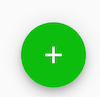
By clicking the button, a dialog window will pop up and ask you for the blip details:
- Title
- Category: quadrant
- Level: adoption level
- Link (optional)
- Technology Use: descriptive text: how you use this skill/technology (optional)
- Reason for change: why you put it in its current level (optional)
Tracking Blip Changes (Blip History)
One crucial element when it comes to skill management is seeing how a certain skill evolves over time. To support this, devradar allows you to build a history for each blip. This history starts with creating the blip for the first time. A new history entry can be created from the List view by clicking the add button on a specific blip card.
Each entry in a blip’s history has three elements:
- Date: date of the skill change.
- Level: the blip level at this date.
- Reason for change: what lead to the specific change in blip level.
Changing Blips and Devradar Metadata
There are two ways to change content after it has been saved: via the UI in List View, and via the Settings tab.
The Settings tab also allows modifying a devradar instance quadrant and adoption level.
Change via Settings
Within the settings tab you can edit your devradar in TOML format.
Here you can also import and export your devradar content as a file.
Although the settings view is not intended for it, it also allows quick fixes to issues with your blips.
Remember to hit Save when changing or importing anything.
Change via UI
From the List view you can easily change a specific blip by hitting the edit button on a blip card. This allows you to change a blip’s base attributes and delete individual history entries. Modifying history entries is currently only possible via the settings tab (see above).
agagag